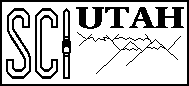-
In order to set a value, place the mouse pointer on the corresponding
slider. Push and hold the left mouse button, then drag the slider
until the desired value has been reached. Release the mouse button.
-
Range
- the Opacity line, double click the left mouse button.
- the Red color component line, hold the shift keyboard
button and double click the left mouse button.
- the Green color component line, hold the Ctrl
keyboard button and double click the left mouse button.
- the Blue color component line, hold the Alt keyboard button and double click the left mouse button.
The opacity level and the color components range from 0 to 1.
Line Correspondence
Black line and nodes => scalar value - opacity.
Red line and nodes => scalar value - red color component.
Green line and nodes => scalar value - green color component.
Blue line and nodes => scalar value - blue color component.
Nodes
In this document, nodes are the colored circles visible on each line. Nodes may be created, deleted, and moved. Complex shaped lines may thus be defined by the user. As the mouse pointer is moved across the graph area, the sliders on the sides follow its position.
Node Movement
To move a node, select it by moving the pointer on top of it ( the node will fill with color ). Click the left mouse button and while holding it, drag the node to the desired position. Horizontally, each node can only move between its left and right neighbors. Vertically, the node can be moved to any location.
Node Deletion
To delete a node, select it by moving the pointer on top of it ( the node will fill with color ), and double click the right mouse button. The node will disappear, and the nodes to the left and right of it will connect. Note that the leftmost and the rightmost nodes ( the nodes at the min and max scalar values ) cannot be deleted.
Node Addition
To add a node, position the mouse cursor between the to-be-neighbors of the new node. For addition to: